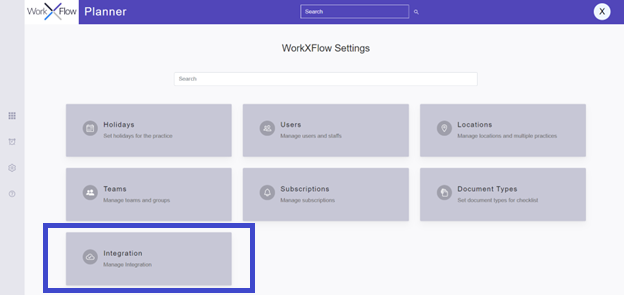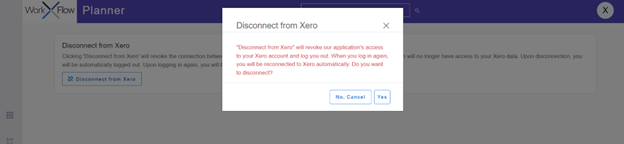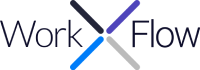Disconnecting and reconnecting to XPM
XPM: Unplug to recharge, reconnect to power up!
Disconnecting from Xero will revoke the connection between our application and your Xero account. This means that our application will no longer have access to your Xero data. Upon disconnection, you will be automatically logged out, and will automatically reconnect when you login with XERO again.
NOTE – The disconnect feature is only available to users with WorkXFlow Admin privileges.
Follow the steps below to disconnect your XERO account.
- Click the “Settings” icon and navigate to the Settings page in WorkXFlow Planner.
- Click the “Integration” tile.
- Click the “Disconnect from XERO” button.
- Click “Yes” to disconnect or “No, cancel” to remain connected to XERO.